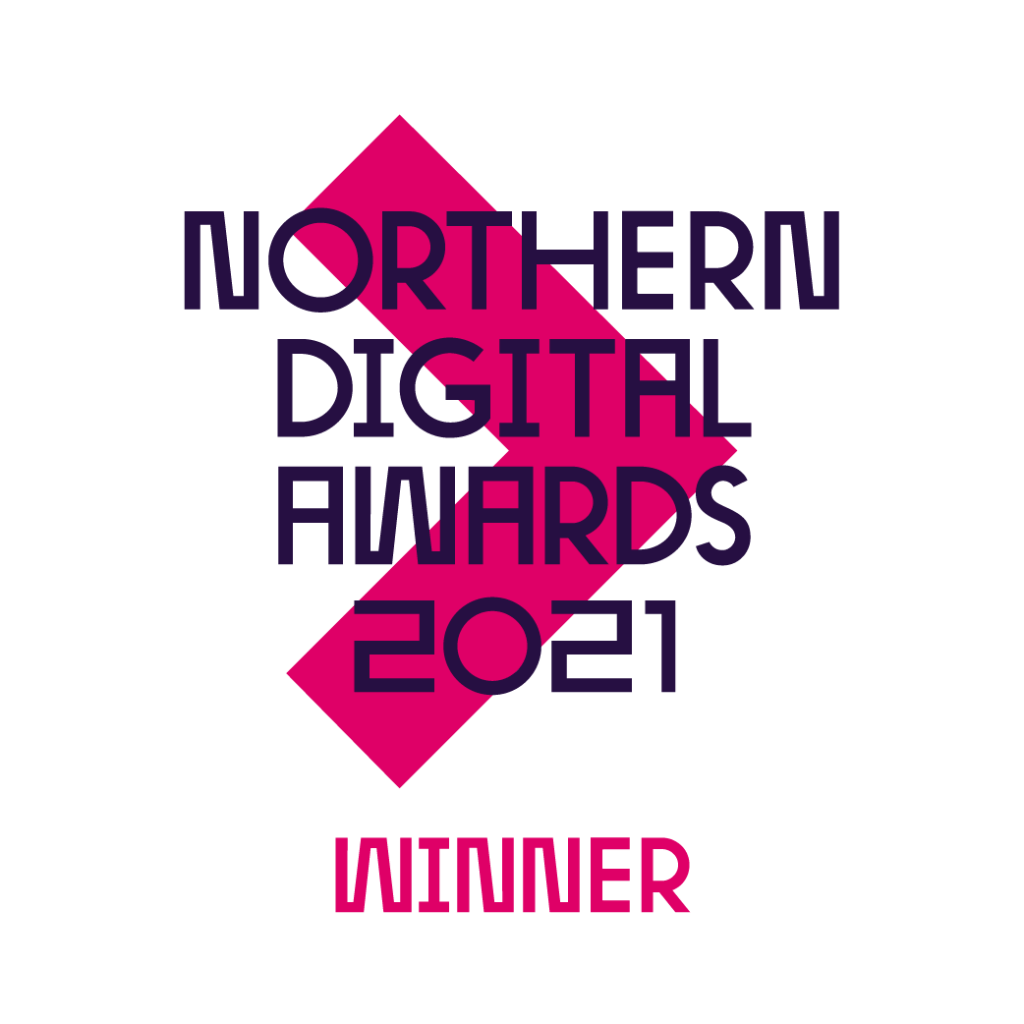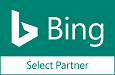As of July 1st, Google Analytics 4 (GA4) will take over from Universal Analytics (UA) as Google’s primary analytics service. If you haven’t set up the latest generation of web analytics yet then we recommend acting fast and getting your website data migrated. If you are unsure where to start, get in touch and we can help get you off the ground.
*Touch wood* The transition to GA4 has been relatively straightforward for most brands. Google’s wizard that pops up on Universal Analytics does a fairly good job of simplifying the transition process, however it can’t go far beyond the basics.
So, we have put together a list of some of the most common challenges and questions appearing for those setting up GA4 and offer advice on how to solve them.
GA4 Challenges
Without further ado, here at the common GA4 challenges and their workarounds:
1. Understanding New Concepts
While we still have access to some of the core metrics we’re all used to from UA, GA4 presents some new concepts to grapple with. Understanding exactly what has changed and how the new concepts work will mean you can reap the benefits of the new system more effectively. Examples include:
- GA becomes entirely event driven, and sessions in the classic sense don’t exist anymore. Instead, a session should be viewed as a group of events attributed to one user.
- Goals no longer exist, and are replaced with conversions. Conversions are configured by defining custom events, then setting these events as conversions.
- Whilst bounce rate still exists, it is joined by engaged sessions. An engaged session is one where a user has a “meaningful” engagement, and the threshold for defining bounce rate is lowered. This appears to be a positive move – instead of measuring a perceived negative (amount of people leaving the site after viewing one page), we can now also measure a positive (did the user engage in a meaningful way, even if on one page).
2. How to Create Events in GA4
- Click events, which can be found in the property column.
- Click ‘Create Event’.
- Select the event to modify or create a new one in the ‘Custom Events’ table.
- Adjust the conditions and parameters as needed.
- Click Save.
What is an event?
In GA, an event offers you the means of measuring a specific interaction or occurrence on your website. For example, you might set up an event that identifies when a visitor to your site has viewed a confirmation page, such as after the successful submission of a contact form, or when a visitor successfully completes a purchase. They could also be as simple as tracking when a page is loaded in the browser.
You can also use events to track and measure system behaviour, for example if an app crashes.
3. How to Set Up Conversions in GA4
All conversions are events but not all events are conversions. In GA4, you will set up conversions the same way you set up events (see above), but what defines a conversion is that they should be measurements of site performance.
Some example of goals include:
- Complete purchases
- Contact form leads
- Newsletter sign ups
After you have followed the steps to create an event, setting it up as a conversion is really simple. You go to the conversions option in admin and you should find your new event listed here (don’t worry if it’s not there immediately, sometimes it can take a short while to appear). Using the slider, mark it as a conversion and you are good to go!
4. Transferring Reporting
For many brands, Google’s Looker Studio is the preferred choice of reporting dashboard to visualise analytics data and make it accessible to different stakeholders.
Recreating like-for-like Universal Analytics reports in a GA4 format isn’t the most straightforward thing in Looker Studio, and one particular challenge that has cropped up is with blended data. In many instances, blending data simply doesn’t function as intended, and many marketers have taken to utilising Supermetrics as a workaround – or to exporting data into Google Sheets and doing a custom data blend.
Ensure you’ve identified the key differences between UA and GA4, made considerations around how your reports will transfer over to GA4, and have a plan in place to quickly get your reporting started so you never lose control of the wheel.
5. Understanding the Exploration Tab
Exploration reports in GA4 offer you a way to create custom detailed analyses of your data and performance so you can really get down to the nitty gritty details of what goes on within your site or app.
With a range of custom templates you can choose to visualise your data and with a vast variety of filters and segments to help ensure you are getting the exact detail and insight you are looking for, explorations are invaluable for brands wanting to really get up close and personal with their data.
When logged into GA4, you can find the exploration tab to the left. Here you will be presented with the option to start a new blank exploration or choose a template to get you off the ground.
There is loads to learn within the exploration tool and one of the best things we can recommend is allocating some time to have a look around and get familiar with exactly what’s on offer and the potential you can tap into.
The GA4 Deadline in Fast Approaching
Google will be saying goodbye to Universal Analytics and welcoming in Google Analytics 4 on the 1st of July, and it’s imperative that you get set up and start tracking before then. If you are still having difficulty with GA4 and could use some support from industry experts, the Fusion Unlimited team can offer you support and training to help you get the ball rolling. Don’t hesitate to get in touch.
by Elena Brooke